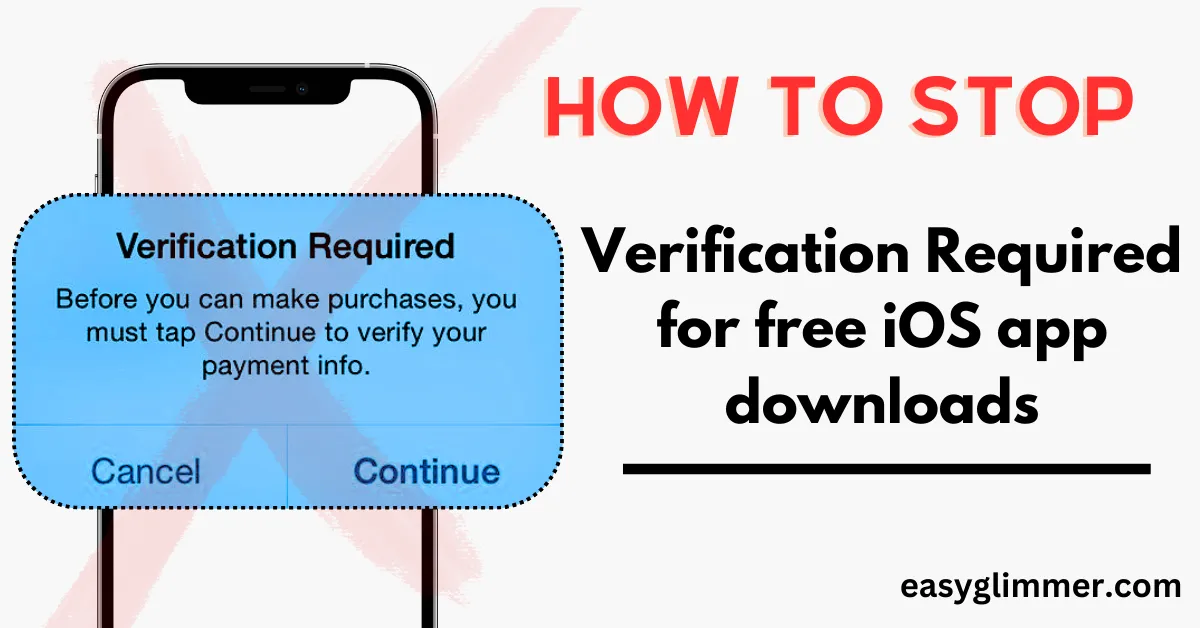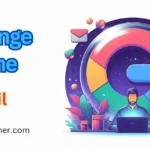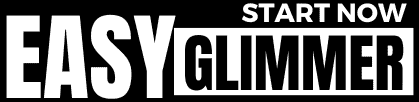If you’re experiencing the “Verification Required” error and can’t download free apps on your iPhone, you’re not alone. This issue has been reported by many users who have found that the App Store repeatedly asks for payment information. And many users want to know How to stop Verification Required for free apps.
But don’t worry, there are steps you can take to stop this error from occurring and start downloading free apps on your iPhone without any hassle. In the following sections, we’ll explain why this error occurs and provide you with guidance on how to fix the issue. So, let’s get started!
Table of Contents
Why is there a “Verification Required” alert on the App Store?
Here are the potential reasons why you see a “Verification Required” popup showing up whenever you launch the App Store:
1. You’ve never used your Apple ID to download an app on your iPhone (whether paid or free).
2. There is an error with the current payment method associated with your Apple ID, preventing Apple from charging you.
3. You have an unpaid balance or insufficient funds on the payment method associated with your Apple ID.
4. The payment method is not supported.
5. Your payment method has not been updated.
6. You’re under a Family Sharing account, and your Apple account is restricted.
It’s important to address these issues so that you can continue downloading apps without any interruption.
How to stop Verification Required for free apps
From here I will explain 4 working methods and that’s the answer to How to stop Verification Required for free apps. So, let’s dive in.
Method 1. Update Payment Method
Verification Required and a request to verify payment information are most likely indications that your payment method has expired. As a result, you must replace your existing payment method with a new one.
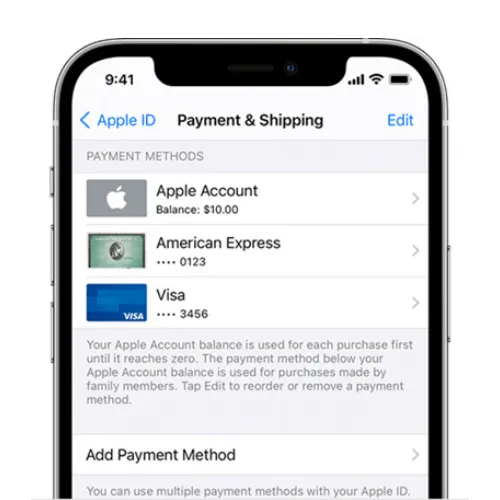
Step 1: Go to Settings on your iPhone or iPad, then tap your Apple ID.
Step 2: Select Payment & Shipping. The password of your Apple ID is required here.
Step 3: Tap the Add Payment option button to add a new credit card as a payment option.
Step 4: Select Edit, then click the red minus button in front of the payment method you want to remove. You may then erase any old but unavailable payment methods from your account.
Note: If you are a Family Organizer and have enabled Purchase Sharing, the payment methods you provide here will be shared with all members for family member purchases. If you are not the family organizer, please ask him or her to replace and amend the payment methods. However, if you are the organizer, you can change the manner of payment for yourself and your family members.
Method 2. Check Unpaid Subscriptions
If there is an outstanding amount, it will impede the process of downloading apps from the App Store. So it is vital to verify to see if all bills have been paid.
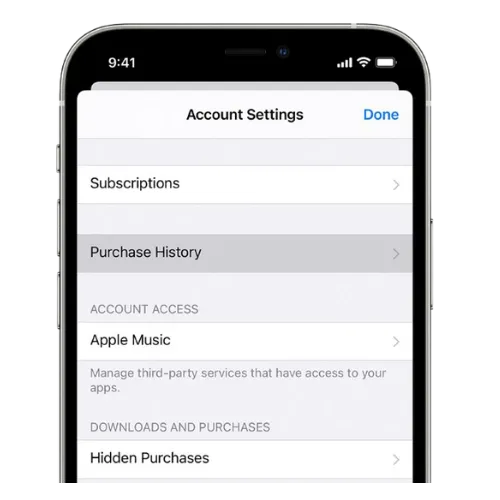
Step 1: Navigate to Settings, select iTunes & App Store, and then hit the Apple ID tab.
Step 2: Choose the View Apple ID option and input your password.
Step 3: Once on the Account Settings screen, select the Subscriptions option to see whether any subscriptions have not been paid.
Step 4: On the Account Settings tab, tap on Payment History to see if there is any red writing indicating the amount you owe. If so, pay any unpaid subscriptions.
Method 3. Don’t Require Password for Purchase
Screen Time will prevent you from downloading apps or making transactions, which would most likely require Apple payment verification. Similarly, if the organizer of Family Sharing controls your Apple ID, you may be unable to download apps, or the payment method associated with the organizer’s account is invalid. In this instance, it is recommended to disable Require Password in Restrictions.
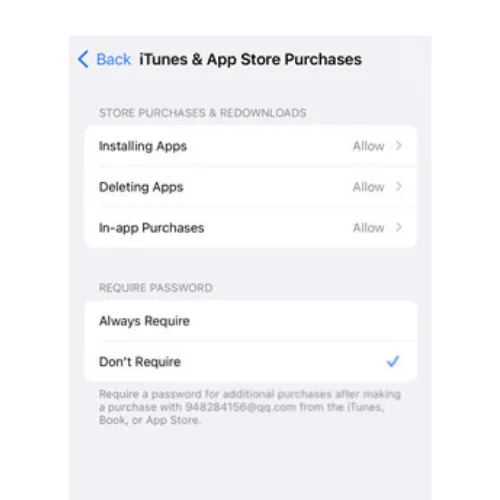
Step 1: Open the Settings app, select Screen Time, and then Content & Privacy Restrictions.
Step 2: Choose the iTunes & App Store Purchases option.
Step 3: In the Require Password area, select the Don’t Require option.
Step 4: Under the above section, hit In-app Purchases and select Allow.
Method 4. Sign Out from Apple ID and Re-sign In
When the Verification Required message repeatedly appears on the screen, requesting an Apple ID password, you can clear it by signing out of your account and refreshing it. Then, re-sign in with your Apple ID to download apps to determine if they require authentication.
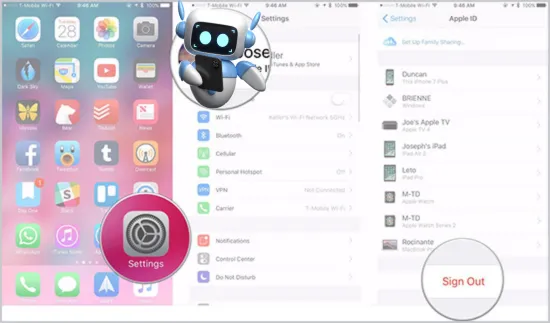
Step 1: Navigate to Settings and enter your Apple ID information.
Step 2: Scroll to the bottom of the screen and select the Sign Out button.
Step 3: Enter your password to log out of your account.
Step 4: Return to the main Settings screen and sign in using your Apple ID.
Why is there no “None” option?
The lack of a “None” option on the payment method appears to be due to an unpaid amount or a subscription service associated with the Apple ID. As a result, it is required to address this issue before selecting the “None” payment method. If you need to create a new account for someone else, keep in mind that each person’s Apple ID should be unique to their device.
If you want you can check out Apple’s Community talks about “Verification Required” prompt in App Store on iPhone
If you’re tired of being prompted for app permission on your iPhone, iPad, or Mac, you can disable this feature to make your experience smoother and save time. Click Know How to Turn off Ask Permission for Apps?
FAQs
Why am I prompted to add a payment method for free app downloads?
– Apple requires a valid payment method on file, even for free app downloads, as a part of their account verification process.
Can I skip adding a payment method when creating an Apple ID?
– No, Apple requires a payment method during the Apple ID creation process. However, you can later remove it after the account is set up.
How can I remove or change the payment method associated with my Apple ID?
– You can manage your payment methods in the “Settings” app on your iOS device or through the Apple ID account settings on a computer.
Is it safe to add a payment method to my Apple ID?
– Yes, adding a payment method to your Apple ID is generally safe. Apple uses secure encryption methods to protect your financial information.
Can I use a different payment method solely for verification purposes?
– Yes, you can use a debit card, credit card, or even an Apple ID gift card for verification. It doesn’t necessarily have to be a credit card.
Are there alternative methods to stop the “Verification Required” message?
– Yes, some users have reported success by changing their Apple ID region or contacting Apple Support for assistance.
What if I don’t want to provide any payment information?
– While it’s not possible to skip adding a payment method initially, you can remove it after the account is set up and still download free apps.
How often should I update my payment information on Apple ID?
– It’s advisable to keep your payment information up to date, especially if you plan to make purchases on the App Store or other Apple services.
Can I still download free apps if I choose not to add any payment method?
– Yes, you should be able to download free apps even if you remove your payment method after the initial setup.